The program is simple to use. You can install it anywhere. Once installed, start HLDS, run the program and click on HLDS Patch and ready ... "CSDoS" attempts or "Born to be pig" will be rejected, and if you keep the program open you can close it without any problems once you gave HLDS Patch, Attacks will be recorded in the log that the exact date and time when attack was carried out, the log can be saved. Latest version includes protection against exploit code that causes Host_Error: SV_ParseVoiceData: invalid incoming packet.
How to hack VPS
AlbMoviez | 1:58 PM |
Hacking
Today im sharing u How to Hack Many many Windows VPS.
All u need 2 Softwares called DuBrute and Vnc_scanner to hack VPS.
Download Links :
1-Vnc_scanner : Click Here
2-Dubrute : Click Here
How to Use ?
1) Download both the files from the above link.
2) Extract both the files anywhere in ur pc.
3) Open Vnc_scanner folder
4) Open the exe file called vnc_scanner_gui.exe
![[Image: 3URl3.jpg]](http://i.imgur.com/3URl3.jpg)
5) Select any Country.
6) Click on Get Dial List
After the all ip list Came then :
7) Click on Start Scan
![[Image: Y1uGy.jpg]](http://i.imgur.com/Y1uGy.jpg)
After that it will scan for VPS working ips.
![[Image: cBbGq.jpg]](http://i.imgur.com/cBbGq.jpg)
After Scan finished click on Start parser.It will save good ips in new text file called IPs.txt.
Now u need to get the usernames and Passwords for Scanned ips.For that u have to use one of the hacking software called Dubrute.
1) Open Dubrute folder
2) Copy the IPs.txt file from vnc_scanner folder and paste in Dubrute folder
3) Open the DUBrute.exe
![[Image: G1sHn.jpg]](http://i.imgur.com/G1sHn.jpg)
4) Click on Generation
5) Check the image below.
![[Image: KpTZH.jpg]](http://i.imgur.com/KpTZH.jpg)
1st click on File ip then select the text file called IPs.txt and Open
2nd Select File Login then Open and then File Pass and Open.
3rd ,Click on Make and Press Ok.
Then Click on Exit
Now press Start in ur Dubrute.
Let it brute the combinations.When a working VPS which match IP , Username and Pass , it would be saved in Dubrute folder File called goog.txt
Like this : ![[Image: kUanS.jpg]](http://i.imgur.com/kUanS.jpg)
In this Image shows that I found 3 VPS which is working.
Note : Both the files has Virus.Ur anti-virus detect as Trojan etc.So when u download ,if ur anti-virus active then it will delete ur files.If u want to use then u have to turn off ur anti virus.Or u can hack vps with a VPS like me.I downloaded THese files on a VPS and hacked it ;P.These soft i used tohack VPS from last 1-2 weeks.I hacked around 100 working VPS.
This is a Detailed Tutorial about How to hack VPS ?.Should u have more doubt on this , feel free to reply here.am here to help u.
PS: Am posting at Garena section to let every members see and learn how to do it.I hope No1 against this.If neccessary , ill Move the thread
Thanks and Good Luck to all for hack many many VPS.
How to use VPS
Go to Start > Run > Type mstsc and press OK
Then put ur VPS ip and Connect.Then Type ur ID and pass then OK
Thats it.U are into the Virtual Private Server
How to Change Pass of VPS?
Press Ctrl + Alt + End u will see the option for Change pass.
Note : U could change pass if only u have the permission from the Administrator.
Deathmatch Mode for Linux
AlbMoviez | 11:26 AM |
Mods
Type of mod: Deathmatch
Operating System:Linux
Addons: Amxmodx+metamod+mmtimer 1.6+dproto 0.9.87
Plugins: Amx Blind+Quake Sounds+Headshot Deluxe+High Ping Kicker+Admin Chat Colors+Auto Demo Recorder+Connect Announce+Admin Check+Auto Restart in X round+Weapon Icon+Auto Message Displayer+Frag Counter.
Maps:cs_assault+cs_estate+cs_italy+cs_militia+cs_office+de_airstrip+de_aztec+de_cbble+de_chateau+de_dust+de_dust2+de_inferno+de_nuke+de_train
Click here to download
READ MORE
Operating System:Linux
Addons: Amxmodx+metamod+mmtimer 1.6+dproto 0.9.87
Plugins: Amx Blind+Quake Sounds+Headshot Deluxe+High Ping Kicker+Admin Chat Colors+Auto Demo Recorder+Connect Announce+Admin Check+Auto Restart in X round+Weapon Icon+Auto Message Displayer+Frag Counter.
Maps:cs_assault+cs_estate+cs_italy+cs_militia+cs_office+de_airstrip+de_aztec+de_cbble+de_chateau+de_dust+de_dust2+de_inferno+de_nuke+de_train
Click here to download
Classic Mode For Linux
AlbMoviez | 11:11 AM |
Mods
Type of mod : Classic
Operating System:Linux
Addons:Amxmodx+metamod+mmtimer 1.6+dproto 0.9.87
Plugins:Amx Blind+Quake Sounds+Headshot Deluxe+High Ping Kicker+Admin Chat Colors+Auto Demo Recorder+Connect Announce+Admin Check+Auto Restart in X round+Weapon Icon+Auto Message Displayer+Frag Counter.
Maps:cs_assault+cs_estate+cs_italy+cs_militia+cs_office+de_airstrip+de_aztec+de_cbble+de_chateau+de_dust+de_dust2+de_inferno+de_nuke+de_train
Click here to download
READ MORE
Operating System:Linux
Addons:Amxmodx+metamod+mmtimer 1.6+dproto 0.9.87
Plugins:Amx Blind+Quake Sounds+Headshot Deluxe+High Ping Kicker+Admin Chat Colors+Auto Demo Recorder+Connect Announce+Admin Check+Auto Restart in X round+Weapon Icon+Auto Message Displayer+Frag Counter.
Maps:cs_assault+cs_estate+cs_italy+cs_militia+cs_office+de_airstrip+de_aztec+de_cbble+de_chateau+de_dust+de_dust2+de_inferno+de_nuke+de_train
Click here to download
HideNseek Mode
AlbMoviez | 11:00 AM |
Mods
Type of Mod:HideNseek
Operating System:Windows
Addons:Amxmodx+metamod+mmtimer 1.6+dproto 0.9.87
Plugins:FrostNades+Team Join Management+High Ping Kicker+Admin Chat Colors+ Auto Demo Recorder+Connect Announce+Admin Check+Auto Restart In X Round + Weapon Icon+Auto Message Displayer+ Frag Counter
Maps:hns_floppytown + hns_mie + hns_falldown + hns_bronx + hnsbg_doa
Click here to download
GunGame Mode
AlbMoviez | 10:59 AM |
Mods
Type of Mod: GunGame
Operating System:Windows
Addons:Amxmodx+metamod+mmtimer 1.6+dproto 0.9.87
Plugins:High Ping Kicker+Admin Chat Colors+Auto Demo Recorder+Connect Announce+Admin Check+Auto Round Restart In X+Weapon Icon+Auto Message displayer+Frag Counter
Maps:gg_mindmaze2+gg_dust_deathmatch_cs16+gg_fixi_punki+gg_dusty2+gg_snow2011
Click here to download
Deathrun Mode
AlbMoviez | 10:58 AM |
Mods
Type of Mod: Deathrun
Operating System:Windows
Addons: Amxmodx+metamod+mmtimer 1.6+dproto 0.9.87
Plugins: Deathrun Manager by xPaw+ DeathRun Lock Buttons+ Automatic Unstucking+ Team Join Management + Reset buttons at round start+ Nice player trail + Deathrun Shop + Advanced Roll The Dice+ High Ping Kicker + Admin Chat Colors + Auto Demo Recorder + Connect Announce + Admin Check + Auto Restart In X Round+ Weapon Icon+ Auto Message Displayer+ Frag Counter
Maps: deathrun_bkm_rmk+deathrun_begin_rmk+deathrun_extreme+ deathrun_4life+deathrun_temple
Click here to download
Deathmatch Mode
AlbMoviez | 10:52 AM |
Mods
Type of mod: Deathmatch
Operating System:Windows
Addons: Amxmodx+metamod+mmtimer 1.6+dproto 0.9.87
Plugins: Amx Blind+Quake Sounds+Headshot Deluxe+High Ping Kicker+Admin Chat Colors+Auto Demo Recorder+Connect Announce+Admin Check+Auto Restart in X round+Weapon Icon+Auto Message Displayer+Frag Counter.
Maps:cs_assault+cs_estate+cs_italy+cs_militia+cs_office+de_airstrip+de_aztec+de_cbble+de_chateau+de_dust+de_dust2+de_inferno+de_nuke+de_train
Click here to download
Classic Mode
AlbMoviez | 10:45 AM |
Mods
Type of mod : Classic
Operating System:Windows
Addons:Amxmodx+metamod+mmtimer 1.6+dproto 0.9.87
Plugins:Amx Blind+Quake Sounds+Headshot Deluxe+High Ping Kicker+Admin Chat Colors+Auto Demo Recorder+Connect Announce+Admin Check+Auto Restart in X round+Weapon Icon+Auto Message Displayer+Frag Counter.
Maps:cs_assault+cs_estate+cs_italy+cs_militia+cs_office+de_airstrip+de_aztec+de_cbble+de_chateau+de_dust+de_dust2+de_inferno+de_nuke+de_train
Click here to download
READ MORE
Operating System:Windows
Addons:Amxmodx+metamod+mmtimer 1.6+dproto 0.9.87
Plugins:Amx Blind+Quake Sounds+Headshot Deluxe+High Ping Kicker+Admin Chat Colors+Auto Demo Recorder+Connect Announce+Admin Check+Auto Restart in X round+Weapon Icon+Auto Message Displayer+Frag Counter.
Maps:cs_assault+cs_estate+cs_italy+cs_militia+cs_office+de_airstrip+de_aztec+de_cbble+de_chateau+de_dust+de_dust2+de_inferno+de_nuke+de_train
Click here to download
HL Booster for cs1.6(fix ping and lag in your server)
AlbMoviez | 10:06 AM |
Addons
HL Booster for cs1.6(fix ping and lag in your server)
Download
If u want see hl booster installation Click here
READ MORE
Download
If u want see hl booster installation Click here
HL Booster Tutorial on CS 1.6 server
AlbMoviez | 10:04 AM |
Counter Strike 1.6
Download here hl booster.rar , unzipp it (directly in addons or copy the booster folder in HLDS\cstrike\addons, (HLDS is the directory where you have the server), then edit in HLDS\cstrike\addons\metamod\plugins.ini, the line:win32 addons\hlbooster\dlls\booster_mm.dll. Very important!!!! In order to work, in the HLDS\cstrike\server.cfg you have to write the next line:
exec addons/hlbooster/hlbooster.cfg
READ MORE
exec addons/hlbooster/hlbooster.cfg
AmxMod X Tutorial on Counter Strike 1.6 dedicated server(part2)
AlbMoviez | 9:54 AM |
Counter Strike 1.6
5.Configuring AmxModX configs
The next step you`ll need to make is configuring amxmodx . There are some things you have to modify in HLDS\cstrike\addons\amxmodx\configs\amxx.cfg . Open the amxx.cfg file and look for :
1. amx_show_activity . This one sets the way the admin`s commands displayes on screen :
- 0 - the commands won`t be shown at all
- 1 - the commands are displayed without admin`s name
- 2- the commands will be displayed with the admin`s name
Set this cvar as you like .
2. amx_scrollmsg "Welcome to %hostname% -- This server is using AMX Mod X" 600
amx_imessage "Welcome to %hostname%"
amx_imessage "This server is using AMX Mod X\nVisit www.tutorialecstrike.com"
These are the automatic colored messages that will be displayed on screen to all players . You can modify them as you wish . Right bellow amx_imessage you`ll find amx_freq_imessage 180. This one sets the frequency imessages will be displayed. You can also change that to a value of your choice ( in seconds).
3. Next you look for amx_hideslots and amx_reservation . If you set amx_hideslots to 1, you can hide slots on your server . Amx_reservation sets the amount of reserved slots on your server.
4.Now you look for csstats_rank .This cvar sets how the rank will be calculated . The values are :
0 - calculated by nick
1 - calculated by authid
2 - calculated by ip
If your server will run nonsteam players you should set this cvar to 0 (csstats_rank 0) .If your clients (future players) are going to be steam players this cvar must be set to 1 .
Don`t edit the others unless you know well what you are doing !
6.Installing plugins
The plugins are those who make your server work, and give you, as an admin, the ability to administrate it. Automatically the Amxmodx installer installed the base plugins ( admin commands, admin help, antiflood, stats, vote, nextmap ) .Besides those , you can add custom plugins , to help you administrateing the server, fun plugins or mods that will radically change the game ( csdm, wacraft, superhero).
The plugin has two components : sma - the script and amxx - the plugin itself.
In order to install a plugin you will have to do some steps :
1.Download the plugin (both of the components)
2.Copy the amxx file in HLDS\cstrike\addons\amxmodx\plugins
3.Edit the plugin in HLDS\cstrike\addons\amxmodx\configs\plugins.ini. This mean that you open plugins.ini and edit, under those who already are there, a line like this : plugin.amxx ( for example if you want to install admin_gag plugin, just add the line admin_gag.amxx ).
4.Optionally , you can copy the sma file in HLDS\cstrike\addons\amxmodx\scripting . If you want to modify the plugin just go to the sma file, open it , make the changes ( if you know exactly what you are doing) and then compile it and copy the amxx compiled file into HLDS\cstrike\addons\amxmodx\plugins.
Now go to console and type amx_plugins and see if the plugins are working .If everything is all right it should display “ plugin” - running .
If the server was running when you installed the plugin restart it or change the map !!
7.Plugin`s compilation
In order to modify a plugin (for example the maxping of the highpingkicker) you will have to edit the modification in the sma file and then compile the sma. So, if you want to change the value of highpingkicker maxping , go to HLDS\cstrike\addons\amxmodx\scripting ( HLDS is the main directory of your server) and open the hpk.sma (or whatever the name it is) and edit maxping 150 or 200 or whatever , then save and close . Now you`ll have to compile it . How you do that… Drag and drop the sma file over the compile.exe icon ( the blue one - attention ! there are two blue icons, you will chose the one called “compile”) into the scripting folder . A black window will appear showing the derulation of the compiling process. When it`s done it will display “Compilation Done”. Now you will have to look into the “scripting” folder for a subfolder called “compiled”. Open it , and there you`ll find the compiled “.amxx” file of your plugin ( in our case the hpk.amxx) . This file you`ll have to copy into HLDS\cstrike\addons\amxmodx\plugins folder .
If your server was running while you compiled and installed the plugin restart it or change the map and the plugin will work on the new value !
READ MORE
The next step you`ll need to make is configuring amxmodx . There are some things you have to modify in HLDS\cstrike\addons\amxmodx\configs\amxx.cfg . Open the amxx.cfg file and look for :
1. amx_show_activity . This one sets the way the admin`s commands displayes on screen :
- 0 - the commands won`t be shown at all
- 1 - the commands are displayed without admin`s name
- 2- the commands will be displayed with the admin`s name
Set this cvar as you like .
2. amx_scrollmsg "Welcome to %hostname% -- This server is using AMX Mod X" 600
amx_imessage "Welcome to %hostname%"
amx_imessage "This server is using AMX Mod X\nVisit www.tutorialecstrike.com"
These are the automatic colored messages that will be displayed on screen to all players . You can modify them as you wish . Right bellow amx_imessage you`ll find amx_freq_imessage 180. This one sets the frequency imessages will be displayed. You can also change that to a value of your choice ( in seconds).
3. Next you look for amx_hideslots and amx_reservation . If you set amx_hideslots to 1, you can hide slots on your server . Amx_reservation sets the amount of reserved slots on your server.
4.Now you look for csstats_rank .This cvar sets how the rank will be calculated . The values are :
0 - calculated by nick
1 - calculated by authid
2 - calculated by ip
If your server will run nonsteam players you should set this cvar to 0 (csstats_rank 0) .If your clients (future players) are going to be steam players this cvar must be set to 1 .
Don`t edit the others unless you know well what you are doing !
6.Installing plugins
The plugins are those who make your server work, and give you, as an admin, the ability to administrate it. Automatically the Amxmodx installer installed the base plugins ( admin commands, admin help, antiflood, stats, vote, nextmap ) .Besides those , you can add custom plugins , to help you administrateing the server, fun plugins or mods that will radically change the game ( csdm, wacraft, superhero).
The plugin has two components : sma - the script and amxx - the plugin itself.
In order to install a plugin you will have to do some steps :
1.Download the plugin (both of the components)
2.Copy the amxx file in HLDS\cstrike\addons\amxmodx\plugins
3.Edit the plugin in HLDS\cstrike\addons\amxmodx\configs\plugins.ini. This mean that you open plugins.ini and edit, under those who already are there, a line like this : plugin.amxx ( for example if you want to install admin_gag plugin, just add the line admin_gag.amxx ).
4.Optionally , you can copy the sma file in HLDS\cstrike\addons\amxmodx\scripting . If you want to modify the plugin just go to the sma file, open it , make the changes ( if you know exactly what you are doing) and then compile it and copy the amxx compiled file into HLDS\cstrike\addons\amxmodx\plugins.
Now go to console and type amx_plugins and see if the plugins are working .If everything is all right it should display “ plugin” - running .
If the server was running when you installed the plugin restart it or change the map !!
7.Plugin`s compilation
In order to modify a plugin (for example the maxping of the highpingkicker) you will have to edit the modification in the sma file and then compile the sma. So, if you want to change the value of highpingkicker maxping , go to HLDS\cstrike\addons\amxmodx\scripting ( HLDS is the main directory of your server) and open the hpk.sma (or whatever the name it is) and edit maxping 150 or 200 or whatever , then save and close . Now you`ll have to compile it . How you do that… Drag and drop the sma file over the compile.exe icon ( the blue one - attention ! there are two blue icons, you will chose the one called “compile”) into the scripting folder . A black window will appear showing the derulation of the compiling process. When it`s done it will display “Compilation Done”. Now you will have to look into the “scripting” folder for a subfolder called “compiled”. Open it , and there you`ll find the compiled “.amxx” file of your plugin ( in our case the hpk.amxx) . This file you`ll have to copy into HLDS\cstrike\addons\amxmodx\plugins folder .
If your server was running while you compiled and installed the plugin restart it or change the map and the plugin will work on the new value !
Click here to see part 1
Statsme tutorial
AlbMoviez | 9:46 AM |
Counter Strike 1.6
Statme is a plug-in, a system of plug-ins to be more specific, which presents the player statistics while playing, regarding the number of figures he has, who killed him at a certain moment, how much hp he still has, how much damage he did to the other players, how many flags in a row he did or how many times he died in a row and so on. Besides, statsme introduces different sound effects, welcome and good-bye messages, a lot of things that make the game more attractive. Statsme is easy to install, being a metamod plug-in, in metamod plugins.ini. It is very important to say that those who installed the server following the method presented in the "Dedicated server installation tutorial", do not need to install Statsme because the Server Creator installer has already done it for them. For those who want to install Statsme, the steps to take are:
Download here statsme.rar, and unzipp it anywhere on the disk. Copy the Statsme folder into HLDS\cstrike\addons (HLDS being the directory in which you have the server), and then open HLDS\cstrike\addons\metamod\plugins.ini where you write the next line:
win32 addons\statsme\dlls\statsme_mm.dll
After this step, all you have to do is make some configuration.
1.Go to HLDS\cstrike\addons\statsme and open statsme.cfg with Wordpad.In the line sm_menupassword modify r3wt with a password of your choice. Later when you`ll join the game , type in the console statsme_menu “your password” ( without the “” “” ) and the menu will appeare on screen.
2.To make the “say /rank” and “say/top10” work you need to go to statsme.cfg and change the sm_storebyauth 1 to 0 . This step will be passed if you are an steam id player and your clients are also steam id players.
3.Now go to HLDS\cstrike\addons\statsme and open scriptpacks.cfg with Wordpad . Here you have to modify all the lines . They look like this :
// AdminPack
//exec addons/statsme/scriptpacks/adminpack/admin.cfg
//exec addons/statsme/scriptpacks/adminpack/afk.cfg
//exec addons/statsme/scriptpacks/adminpack/hpingkick.cfg
//exec addons/statsme/scriptpacks/adminpack/redirect.cfg
// HostagePack
//exec addons/statsme/scriptpacks/hostage/hospen.cfg
//exec addons/statsme/scriptpacks/hostage/hossi.cfg
// MapPack
//exec addons/statsme/scriptpacks/mappack/italy.cfg
//exec addons/statsme/scriptpacks/mappack/mapcycle.cfg
//exec addons/statsme/scriptpacks/mappack/nextmap.cfg
// MiscPack
//exec addons/statsme/scriptpacks/miscpack/autorr.cfg
//exec addons/statsme/scriptpacks/miscpack/awplimit.cfg
//exec addons/statsme/scriptpacks/miscpack/damage.cfg
//exec addons/statsme/scriptpacks/miscpack/greet.cfg
//exec addons/statsme/scriptpacks/miscpack/snapshot.cfg
//exec addons/statsme/scriptpacks/miscpack/timeinfo.cfg
//exec addons/statsme/scriptpacks/miscpack/tmlf.cfg
//exec addons/statsme/scriptpacks/miscpack/vip.cfg
// MultiKillPack
//exec addons/statsme/scriptpacks/mkpack/killingspree.cfg
//exec addons/statsme/scriptpacks/mkpack/multikill.cfg
// TeamKillPack
//exec addons/statsme/scriptpacks/tkpack/forgivetk.cfg
//exec addons/statsme/scriptpacks/tkpack/kickdp.cfg
//exec addons/statsme/scriptpacks/tkpack/punishtk.cfg
//exec addons/statsme/scriptpacks/tkpack/tdwarn.cfg
Make them look like this:
So, every “//” in front of the “ exec.addons” lines will be deleted !
READ MORE
Download here statsme.rar, and unzipp it anywhere on the disk. Copy the Statsme folder into HLDS\cstrike\addons (HLDS being the directory in which you have the server), and then open HLDS\cstrike\addons\metamod\plugins.ini where you write the next line:
win32 addons\statsme\dlls\statsme_mm.dll
After this step, all you have to do is make some configuration.
1.Go to HLDS\cstrike\addons\statsme and open statsme.cfg with Wordpad.In the line sm_menupassword modify r3wt with a password of your choice. Later when you`ll join the game , type in the console statsme_menu “your password” ( without the “” “” ) and the menu will appeare on screen.
2.To make the “say /rank” and “say/top10” work you need to go to statsme.cfg and change the sm_storebyauth 1 to 0 . This step will be passed if you are an steam id player and your clients are also steam id players.
3.Now go to HLDS\cstrike\addons\statsme and open scriptpacks.cfg with Wordpad . Here you have to modify all the lines . They look like this :
// AdminPack
//exec addons/statsme/scriptpacks/adminpack/admin.cfg
//exec addons/statsme/scriptpacks/adminpack/afk.cfg
//exec addons/statsme/scriptpacks/adminpack/hpingkick.cfg
//exec addons/statsme/scriptpacks/adminpack/redirect.cfg
// HostagePack
//exec addons/statsme/scriptpacks/hostage/hospen.cfg
//exec addons/statsme/scriptpacks/hostage/hossi.cfg
// MapPack
//exec addons/statsme/scriptpacks/mappack/italy.cfg
//exec addons/statsme/scriptpacks/mappack/mapcycle.cfg
//exec addons/statsme/scriptpacks/mappack/nextmap.cfg
// MiscPack
//exec addons/statsme/scriptpacks/miscpack/autorr.cfg
//exec addons/statsme/scriptpacks/miscpack/awplimit.cfg
//exec addons/statsme/scriptpacks/miscpack/damage.cfg
//exec addons/statsme/scriptpacks/miscpack/greet.cfg
//exec addons/statsme/scriptpacks/miscpack/snapshot.cfg
//exec addons/statsme/scriptpacks/miscpack/timeinfo.cfg
//exec addons/statsme/scriptpacks/miscpack/tmlf.cfg
//exec addons/statsme/scriptpacks/miscpack/vip.cfg
// MultiKillPack
//exec addons/statsme/scriptpacks/mkpack/killingspree.cfg
//exec addons/statsme/scriptpacks/mkpack/multikill.cfg
// TeamKillPack
//exec addons/statsme/scriptpacks/tkpack/forgivetk.cfg
//exec addons/statsme/scriptpacks/tkpack/kickdp.cfg
//exec addons/statsme/scriptpacks/tkpack/punishtk.cfg
//exec addons/statsme/scriptpacks/tkpack/tdwarn.cfg
Make them look like this:
// AdminPack
exec addons/statsme/scriptpacks/adminpack/admin.cfg
exec addons/statsme/scriptpacks/adminpack/afk.cfg
exec addons/statsme/scriptpacks/adminpack/hpingkick.cfg
exec addons/statsme/scriptpacks/adminpack/redirect.cfg
// HostagePack
exec addons/statsme/scriptpacks/hostage/hospen.cfg
exec addons/statsme/scriptpacks/hostage/hossi.cfg
// MapPack
exec addons/statsme/scriptpacks/mappack/italy.cfg
exec addons/statsme/scriptpacks/mappack/mapcycle.cfg
exec addons/statsme/scriptpacks/mappack/nextmap.cfg
// MiscPack
exec addons/statsme/scriptpacks/miscpack/autorr.cfg
exec addons/statsme/scriptpacks/miscpack/awplimit.cfg
exec addons/statsme/scriptpacks/miscpack/damage.cfg
exec addons/statsme/scriptpacks/miscpack/greet.cfg
exec addons/statsme/scriptpacks/miscpack/snapshot.cfg
exec addons/statsme/scriptpacks/miscpack/timeinfo.cfg
exec addons/statsme/scriptpacks/miscpack/tmlf.cfg
exec addons/statsme/scriptpacks/miscpack/vip.cfg
// MultiKillPack
exec addons/statsme/scriptpacks/mkpack/killingspree.cfg
exec addons/statsme/scriptpacks/mkpack/multikill.cfg
// TeamKillPack
exec addons/statsme/scriptpacks/tkpack/forgivetk.cfg
exec addons/statsme/scriptpacks/tkpack/kickdp.cfg
exec addons/statsme/scriptpacks/tkpack/punishtk.cfg
exec addons/statsme/scriptpacks/tkpack/tdwarn.cfg
exec addons/statsme/scriptpacks/adminpack/admin.cfg
exec addons/statsme/scriptpacks/adminpack/afk.cfg
exec addons/statsme/scriptpacks/adminpack/hpingkick.cfg
exec addons/statsme/scriptpacks/adminpack/redirect.cfg
// HostagePack
exec addons/statsme/scriptpacks/hostage/hospen.cfg
exec addons/statsme/scriptpacks/hostage/hossi.cfg
// MapPack
exec addons/statsme/scriptpacks/mappack/italy.cfg
exec addons/statsme/scriptpacks/mappack/mapcycle.cfg
exec addons/statsme/scriptpacks/mappack/nextmap.cfg
// MiscPack
exec addons/statsme/scriptpacks/miscpack/autorr.cfg
exec addons/statsme/scriptpacks/miscpack/awplimit.cfg
exec addons/statsme/scriptpacks/miscpack/damage.cfg
exec addons/statsme/scriptpacks/miscpack/greet.cfg
exec addons/statsme/scriptpacks/miscpack/snapshot.cfg
exec addons/statsme/scriptpacks/miscpack/timeinfo.cfg
exec addons/statsme/scriptpacks/miscpack/tmlf.cfg
exec addons/statsme/scriptpacks/miscpack/vip.cfg
// MultiKillPack
exec addons/statsme/scriptpacks/mkpack/killingspree.cfg
exec addons/statsme/scriptpacks/mkpack/multikill.cfg
// TeamKillPack
exec addons/statsme/scriptpacks/tkpack/forgivetk.cfg
exec addons/statsme/scriptpacks/tkpack/kickdp.cfg
exec addons/statsme/scriptpacks/tkpack/punishtk.cfg
exec addons/statsme/scriptpacks/tkpack/tdwarn.cfg
So, every “//” in front of the “ exec.addons” lines will be deleted !
Clan Mod tutorial on Counter Strike 1.6 dedicated server
AlbMoviez | 9:35 AM |
Counter Strike 1.6
1.Installing ClanMod Files
1.Download ClanMod.rar here.
2.Extract clanmod_mm.dll into the <mod_dir>/addons/clanmod/dlls/ folder.
3.Extract the ClanMod config files and directories into the <mod_dir>/addons/clanmod/ folder. This folder may need to be created if you don't have a previous version of ClanMod installed.
4.Open the file <mod_dir>/addons/metamod/plugins.ini in a plain text editor such as Notepad. Avoid the use of rich text editors such as Wordpad and MS-Word. This file may need to be created if it doesn't already exist.
5.Add the following line to plugins.ini: win32 addons/clanmod/dlls/clanmod_mm.dll
6.Save the file and exit the text editor
Finalizing the Install
ClanMod is now installed and ready to run. To start ClanMod, stop and restart your hlds server. The ClanMod plugin should automatically load. You can also load and unload the plugin on every map change using the appropriate Metamod commands. (Type "meta help" in server console for more help) To ensure that the plugin is running, type "clanmod_version" in your hlds console.
To configure and customize ClanMod, edit the various configuration files found in <mod_dir>/addons/clanmod. The first thing you need to do is define your admins. To do this, edit the file <mod_dir>/addons/clanmod/cm_admins.cfg. There are many examples of how to do this included in the file. For complete details on how to define admins, see the ClanMod Manual section titled "Creating Admins". Once you have defined your admins, you will want to make use of ClanMod when you are in-game. For instructions on how to do this, see the sections "Logging In" and "On-Screen Menus" in both the ClanMod Manual and the ClanMod Adminstrator's Guide.
2.Creating Admins
Admin accounts are defined in the file cm_admin.cfg using the cm_admin command. The syntax for cm_admin is:
cm_admin "<name, IP or WONID>" "<password>" "<levels and flags>" ["name"]
Make sure that you use quotes if your name or password contain spaces. The list of available levels and flags are:
Levels:
A Access to the Slap Menu
B Access to the Ban Menu - Temporary Time Bans
C Ability to send coloured Admin Chat messages (set by cvar cm_chatflag)
D Access to the Cancel Vote Menu
E Access to the Client-Commands Menu
J Access to clanmodmenu2
K Access to the Kick Menu
M Access to the Changelevel Menu
O Operator level
P Access to the Ban Menu - Permanent Ban
Q Access to the "Exit", "More" and "Back..." positions in ClanMod Menu
R Access to the Record Demo Menu and the Snapshot Menu
S Access to the Settings Menu
T Access to the Teleport Menu
U Access to the Unban Menu
V Access to the Votemap and Votekick Menus. Ability to close vote session
W Access to Play Sounds with Say and Menu
X Custom level (for Custom and Client Commands)
Y Custom level (for Custom and Client Commands)
Z Custom level (for Custom and Client Commands)
Flags:
b Kicks player no matter what password is given (used for unwanted names)
f Give level and flags to the player, but don't mark him as an admin
k Admin can not be kicked
l Do not logout if name or password has changed
o Operator, can kick everyone
r Has a reservation in the server's freeslots
s Kick the player if a bad password was given
Admin account exaple :
Example: If you have an admin with the nick "Boss|George" and the password "mypass" who you want to be able to use the Votemap Menu, the Kick Menu, and also to be able to send coloured messages, then the admin levels would be V, K, and C. If you also want this admin to be able to kick others admins, have a reserved slot on server, and be immune to kick from other admins, then you would add the o, r, and k flags. The command for creating this account would then be:
cm_admin "Boss|George" "mypass" "VKCork"
3.Logging In
To log into the game as an admin, you must add a setinfo line to your Half-Life/<mod_dir>/config.cfg file on your client. The syntax for the setinfo line is:
setinfo "<variable>" "<password>"
By default, the variable is "_cm_pw". Using the admin example above, the admin Boss|George has the password "mypass". Therefore, that admin's setinfo line would be:
setinfo "_cm_pw" "mypass"
4.On-Screen Menus
For effective usage, bind an available key to the ClanMod menu. You can bind any key or mouse button that you prefer. For example, to make it such that the letter "o" opens your "op" menu, type the following in your client console:
bind "o" "clanmodmenu"
Now, whenever you hit "o" in the game, the menu will appear showing the available ClanMod options. If you hit "o" again, the menu will disappear. To navigate the menus, simply press the appropriate number key. All menu items are numbered.
There main menu has two pages. Although the second page is accessible from the first, it can also be quite handy to bind a key directly to that menu as well. The command to go directly to the second menu is "clanmodmenu2". So, for example, to bind it to key "p", you simply type the following into your client console:
bind "p" "clanmodmenu2".
READ MORE
1.Download ClanMod.rar here.
2.Extract clanmod_mm.dll into the <mod_dir>/addons/clanmod/dlls/ folder.
3.Extract the ClanMod config files and directories into the <mod_dir>/addons/clanmod/ folder. This folder may need to be created if you don't have a previous version of ClanMod installed.
4.Open the file <mod_dir>/addons/metamod/plugins.ini in a plain text editor such as Notepad. Avoid the use of rich text editors such as Wordpad and MS-Word. This file may need to be created if it doesn't already exist.
5.Add the following line to plugins.ini: win32 addons/clanmod/dlls/clanmod_mm.dll
6.Save the file and exit the text editor
Finalizing the Install
ClanMod is now installed and ready to run. To start ClanMod, stop and restart your hlds server. The ClanMod plugin should automatically load. You can also load and unload the plugin on every map change using the appropriate Metamod commands. (Type "meta help" in server console for more help) To ensure that the plugin is running, type "clanmod_version" in your hlds console.
To configure and customize ClanMod, edit the various configuration files found in <mod_dir>/addons/clanmod. The first thing you need to do is define your admins. To do this, edit the file <mod_dir>/addons/clanmod/cm_admins.cfg. There are many examples of how to do this included in the file. For complete details on how to define admins, see the ClanMod Manual section titled "Creating Admins". Once you have defined your admins, you will want to make use of ClanMod when you are in-game. For instructions on how to do this, see the sections "Logging In" and "On-Screen Menus" in both the ClanMod Manual and the ClanMod Adminstrator's Guide.
2.Creating Admins
Admin accounts are defined in the file cm_admin.cfg using the cm_admin command. The syntax for cm_admin is:
cm_admin "<name, IP or WONID>" "<password>" "<levels and flags>" ["name"]
Make sure that you use quotes if your name or password contain spaces. The list of available levels and flags are:
Levels:
A Access to the Slap Menu
B Access to the Ban Menu - Temporary Time Bans
C Ability to send coloured Admin Chat messages (set by cvar cm_chatflag)
D Access to the Cancel Vote Menu
E Access to the Client-Commands Menu
J Access to clanmodmenu2
K Access to the Kick Menu
M Access to the Changelevel Menu
O Operator level
P Access to the Ban Menu - Permanent Ban
Q Access to the "Exit", "More" and "Back..." positions in ClanMod Menu
R Access to the Record Demo Menu and the Snapshot Menu
S Access to the Settings Menu
T Access to the Teleport Menu
U Access to the Unban Menu
V Access to the Votemap and Votekick Menus. Ability to close vote session
W Access to Play Sounds with Say and Menu
X Custom level (for Custom and Client Commands)
Y Custom level (for Custom and Client Commands)
Z Custom level (for Custom and Client Commands)
Flags:
b Kicks player no matter what password is given (used for unwanted names)
f Give level and flags to the player, but don't mark him as an admin
k Admin can not be kicked
l Do not logout if name or password has changed
o Operator, can kick everyone
r Has a reservation in the server's freeslots
s Kick the player if a bad password was given
Admin account exaple :
Example: If you have an admin with the nick "Boss|George" and the password "mypass" who you want to be able to use the Votemap Menu, the Kick Menu, and also to be able to send coloured messages, then the admin levels would be V, K, and C. If you also want this admin to be able to kick others admins, have a reserved slot on server, and be immune to kick from other admins, then you would add the o, r, and k flags. The command for creating this account would then be:
cm_admin "Boss|George" "mypass" "VKCork"
3.Logging In
To log into the game as an admin, you must add a setinfo line to your Half-Life/<mod_dir>/config.cfg file on your client. The syntax for the setinfo line is:
setinfo "<variable>" "<password>"
By default, the variable is "_cm_pw". Using the admin example above, the admin Boss|George has the password "mypass". Therefore, that admin's setinfo line would be:
setinfo "_cm_pw" "mypass"
4.On-Screen Menus
For effective usage, bind an available key to the ClanMod menu. You can bind any key or mouse button that you prefer. For example, to make it such that the letter "o" opens your "op" menu, type the following in your client console:
bind "o" "clanmodmenu"
Now, whenever you hit "o" in the game, the menu will appear showing the available ClanMod options. If you hit "o" again, the menu will disappear. To navigate the menus, simply press the appropriate number key. All menu items are numbered.
There main menu has two pages. Although the second page is accessible from the first, it can also be quite handy to bind a key directly to that menu as well. The command to go directly to the second menu is "clanmodmenu2". So, for example, to bind it to key "p", you simply type the following into your client console:
bind "p" "clanmodmenu2".
Admin Mod - installation configuration, adding admins, adding plugins,commands
AlbMoviez | 9:09 AM |
Counter Strike 1.6
Adminmod installation
Download here the halflife-admin-2.50.60-win.rar and extract it anywhere on disk . You`ll have a new directory called Adminmod. Open it and doubleclick on install_admin.vbs. Hit OK and then it will ask you where to install. Type in the lower case the full path to HLDS directory ( the main directory of your server -
ex: C:\HLDS\hlds.exe).Then the installer will ask you wich MOD you want to be installed for.There you will choose 1 for counter strike.
Very important ! After the installation is done, go to HLDS\cstrike\addons\adminmod\config\plugin.ini and look for the line :
# addons/adminmod/scripts/plugin_CS. Then delet the # sign in front of the line !
Minimal configuration for AdminMod
Go to HLDS\cstrike\addons\adminmod\config and open adminmod.cfg with wordpad. There you have some lines that needs to be configured :
admin_balance_teams - set it to 0
admin_bot_protection - if you set this to 0 and you run a bot server, this cvar lets you as an admin to kick/slay/slap bots.
admin_connect_msg - this is the message that will display to your clients after connection ; set this to whatever you wish.
admin_cs_restrict - you must set this cvar to1, so you can restrict weapons
admin_debug - let this one as it is,0
admin_fun_mode - this turns the fun mode on/of . You can set it as you like - 0 is off and 1 is on
admin_fx - this must be set to 1
admin_gag_name - lets you gag players ; 0-off, 1-on
admin_gag_sayteam - same thing
admin_highlander - this should be set to 0. If you set this cvar to 1 only the admin with the highest level will be active on the server, the others turning into simple slots.
admin_ignore_immunity - if this cvar is set to 1 the immune players (admins) can be kicked/slayed/banned .
admin_repeat_msg - this is a message that appears on screen during the game.
admin_quiet - sets the way commands will be displayed on screen : 0 - with the admin`s name, 1- without the admin`s name, 2- won`t be shown at all.
allow_client_exec - must be set to 1 ! This will force players execute your commands.
password_field - this is the variable the admins will have to console type before connecting to your server . Ex : if you set this to “_pw” the setinfo will be - setinfo_pw adminpassword .
reserve_slots - the amount of reserved slots ( set this one 2 or 3 …wathever)
Other cvars can be changed only if you know well what you`re doing !
Adding admins
Open HLDS\cstrike\addons\adminmod\config\users.ini with wordpad . Add a line like this :
Nick:password:131071 ( 131071 is the highest admin level ) . If you want to add an admin with lower access level go to adminmod manual (you`ll find it in the installation folder - Adminmod\docs) and look for Admin Mod Reference\Acces levels. Choose the levels you wish and then press Calculate Access Right. Type the number displayed in users.ini admin line .
Attention ! If you try to connect to the server as an admin with setinfo_pw “your password” , and the commands doesn`t work, console type admin_password “your password”.
Installing Admin Mod plugins
In order to install Admin Mod plugins, first thing to do is to check if you have all the folders in HLDS\cstrike\addons\adminmod, especially the “scriptings” folder.If the folder isn`t there you will have to copy it from the installation`s folder (the folder that you downloaded to install Admin Mod).In the installation`s directory are two more foldes you may copy in HLDS\cstrike\addons\adminmod: tools and docs.
Now download the plugins here, unzipp them and copy the sma files in HLDS\cstrike\addons\adminmod\scripting\myscripts. Then, double ckick on compile_all .The sma files will be compiled. Now open the HLDS\cstrike\addons\adminmod\scripting\mybinaries folder where you`ll find the amx files . Copy them to HLDS\cstrike\addons\adminmod\scripts . Last step to make is editing the plugins in Mergem in HLDS\cstrike\addons\adminmod\config\plugin.ini . To do that just add lines like this : linie addons/adminmod/scripts/plugin_name.amx ( example: for the plugin_matrix, add the line addons/adminmod/scripts/plugin_matrix.amx).If the server was working while you were installing the plugins, restart it or change the map. To check if the plugins are working properly type into console admin_version and a list of plugins will be displayed.
READ MORE
Download here the halflife-admin-2.50.60-win.rar and extract it anywhere on disk . You`ll have a new directory called Adminmod. Open it and doubleclick on install_admin.vbs. Hit OK and then it will ask you where to install. Type in the lower case the full path to HLDS directory ( the main directory of your server -
ex: C:\HLDS\hlds.exe).Then the installer will ask you wich MOD you want to be installed for.There you will choose 1 for counter strike.
Very important ! After the installation is done, go to HLDS\cstrike\addons\adminmod\config\plugin.ini and look for the line :
# addons/adminmod/scripts/plugin_CS. Then delet the # sign in front of the line !
Minimal configuration for AdminMod
Go to HLDS\cstrike\addons\adminmod\config and open adminmod.cfg with wordpad. There you have some lines that needs to be configured :
admin_balance_teams - set it to 0
admin_bot_protection - if you set this to 0 and you run a bot server, this cvar lets you as an admin to kick/slay/slap bots.
admin_connect_msg - this is the message that will display to your clients after connection ; set this to whatever you wish.
admin_cs_restrict - you must set this cvar to1, so you can restrict weapons
admin_debug - let this one as it is,0
admin_fun_mode - this turns the fun mode on/of . You can set it as you like - 0 is off and 1 is on
admin_fx - this must be set to 1
admin_gag_name - lets you gag players ; 0-off, 1-on
admin_gag_sayteam - same thing
admin_highlander - this should be set to 0. If you set this cvar to 1 only the admin with the highest level will be active on the server, the others turning into simple slots.
admin_ignore_immunity - if this cvar is set to 1 the immune players (admins) can be kicked/slayed/banned .
admin_repeat_msg - this is a message that appears on screen during the game.
admin_quiet - sets the way commands will be displayed on screen : 0 - with the admin`s name, 1- without the admin`s name, 2- won`t be shown at all.
allow_client_exec - must be set to 1 ! This will force players execute your commands.
password_field - this is the variable the admins will have to console type before connecting to your server . Ex : if you set this to “_pw” the setinfo will be - setinfo_pw adminpassword .
reserve_slots - the amount of reserved slots ( set this one 2 or 3 …wathever)
Other cvars can be changed only if you know well what you`re doing !
Adding admins
Open HLDS\cstrike\addons\adminmod\config\users.ini with wordpad . Add a line like this :
Nick:password:131071 ( 131071 is the highest admin level ) . If you want to add an admin with lower access level go to adminmod manual (you`ll find it in the installation folder - Adminmod\docs) and look for Admin Mod Reference\Acces levels. Choose the levels you wish and then press Calculate Access Right. Type the number displayed in users.ini admin line .
Attention ! If you try to connect to the server as an admin with setinfo_pw “your password” , and the commands doesn`t work, console type admin_password “your password”.
Installing Admin Mod plugins
In order to install Admin Mod plugins, first thing to do is to check if you have all the folders in HLDS\cstrike\addons\adminmod, especially the “scriptings” folder.If the folder isn`t there you will have to copy it from the installation`s folder (the folder that you downloaded to install Admin Mod).In the installation`s directory are two more foldes you may copy in HLDS\cstrike\addons\adminmod: tools and docs.
Now download the plugins here, unzipp them and copy the sma files in HLDS\cstrike\addons\adminmod\scripting\myscripts. Then, double ckick on compile_all .The sma files will be compiled. Now open the HLDS\cstrike\addons\adminmod\scripting\mybinaries folder where you`ll find the amx files . Copy them to HLDS\cstrike\addons\adminmod\scripts . Last step to make is editing the plugins in Mergem in HLDS\cstrike\addons\adminmod\config\plugin.ini . To do that just add lines like this : linie addons/adminmod/scripts/plugin_name.amx ( example: for the plugin_matrix, add the line addons/adminmod/scripts/plugin_matrix.amx).If the server was working while you were installing the plugins, restart it or change the map. To check if the plugins are working properly type into console admin_version and a list of plugins will be displayed.
AmxMod X Tutorial on Counter Strike 1.6 dedicated server
AlbMoviez | 9:00 AM |
Counter Strike 1.6
1. Automatic installatin tutorial
Download here the AmxMod X installer and unzipp it anywhere on disk . Doubleclick on it , “ I accept the terms”, next … There you are on the selection window . Let the default installation path ( C:\Program Files\AmxModX) selected, next,then Install. Now the installation is ready to begin.Click Finish , with the “Run AmxmodX installation” case selected. Next , “I accept the terms” next . Now you have to select the directory path to install amxmodx . Here you choose the fourth case, wich is “select mod directory” and hit Next .The next step is to select the HLDS\cstrike folder ( HLDS is the main directory of your server), down at the "Custom game addone" chose Counter-Strike and press OK .
Warnning! If the installer will detect another installation of the AmxMod X it will ask you if you want to continue. You have three options :
1.Click yes - all the old configurations will be erased ( admins , installed plugins…)
2.Click no - all the binary files will be upgraded without deleteing the old configurations
3.Click cancel to cancel
I repeat ! This will happen only if the installer will detect another installation of the amxmodx. I there is no old installation the installer will do its job and you just have to press Finish.
2. Cstrike module installation
This is the next faze of the amxmodx installation and it is very important . CStrike module installation will be made manually.
Download here the cstrike module and unzip it anywhere on disk. Open then the amxmodx 1.8.0-cstrike\addons\amxmodx folder. There you have five subfolders : configs, plugins,scripting,modules,data . Copy the files inside each subfolder in the folders with the same name in HLDS\cstrike\addons\amxmodx ( HLDS is the main directory of your server) .Example: files from amxmodx1.8.0-cstrike\addons\amxmodx\configs will go to HLDS\cstrike\addons\amxmodx\configs folder , etc… You `ll be asked if you want to overwrite the existing files and you shall send OK .
Attention! Copy the files inside the subfolders , not the folders themselves !
Now you have installed the AmxModX with the CStrike module on your server . To see if it works properly go to console and type “meta list” . The result should be Amxmodx - RUN .
3.Manual installation of AmxModX
This installation is a bit complicated and I don`t recomand it to beginners . For those who want headaches we`ll make a breef presentation.
a.Go to www. amxmodx.org and download the base package for Windows
b.Unzipp it in HLDS\cstrike\addons
c.Go back to amxmodx.org and download the addons of your choice.
d. Unzipp it in HLDS|cstrike\addons
e.Add this line in HLDS\cstrike\addons\metamod\plugins.ini
win32 addons\amxmodx\dlls\amxmodx_mm.dll
To see if it works go to console and type “meta list” . The display should be Amxmodx - RUN.
4.Configuring admins
In order to be in control of your server you have to configure the admin.
Open the HLDS\cstrike\addons\amxmodx\configs\users.ini with wordpad ( HLDS is the main directory of your server) . Scroll down the page and you`ll find a line looking like this :
“loopback” “” “abcdefghijklmnopqrstu" "de". You have to edit this line .If you want an ip admin replace “loopback” with the ip and the put the flag “d”, as you see in the image :
If you want a nick admin replace “loopback” with the nick and the flag should be set to “e”.
Admin account levels and flags :
; Access flags:
; a - immunity (can't be kicked/baned/slayed/slaped and affected by other commmands)
; b - reservation (can join on reserved slots)
; c - amx_kick command
; d - amx_ban and amx_unban commands
; e - amx_slay and amx_slap commands
; f - amx_map command
; g - amx_cvar command (not all cvars will be available)
; h - amx_cfg command
; i - amx_chat and other chat commands
; j - amx_vote and other vote commands
; k - access to sv_password cvar (by amx_cvar command)
; l - access to amx_rcon command and rcon_password cvar (by amx_cvar command)
; m - custom level A (for additional plugins)
; n - custom level B
; o - custom level C
; p - custom level D
; q - custom level E
; r - custom level F
; s - custom level G
; t - custom level H
; u - menu access
; z - user (no admin)
Account flags:
; a - disconnect player on invalid password
; b - clan tag
; c - this is steamid/wonid
; d - this is ip
; e - password is not checked (only name/ip/steamid needed)
Admin account examples :
; Format of admin account:
; <name|ip|steamid> <password> <access flags> <account flags>
; Examples of admin accounts:
; "STEAM_0:0:123456" "" "abcdefghijklmnopqrstu" "ce"
; "123.45.67.89" "" "abcdefghijklmnopqrstu" "de"
; "My Name" "my_password" "abcdefghijklmnopqrstu" "a"
Atention !You don`t have to set all the acces levels to every admin !
If you want to see the commands you have acces to, join the game and console type amx_help . The first 10 commands will show . Next, type amx_help 11 , amx_help 21 , etc..
Seting up the admin password
The line should look like this :
"Name" "password" "abcde….." "a" . As you see the account flag changed to “a” .Your admins will have to console type setinfo_pw password , before they connect to your server .
Click here to see part 2
READ MORE
Download here the AmxMod X installer and unzipp it anywhere on disk . Doubleclick on it , “ I accept the terms”, next … There you are on the selection window . Let the default installation path ( C:\Program Files\AmxModX) selected, next,then Install. Now the installation is ready to begin.Click Finish , with the “Run AmxmodX installation” case selected. Next , “I accept the terms” next . Now you have to select the directory path to install amxmodx . Here you choose the fourth case, wich is “select mod directory” and hit Next .The next step is to select the HLDS\cstrike folder ( HLDS is the main directory of your server), down at the "Custom game addone" chose Counter-Strike and press OK .
Warnning! If the installer will detect another installation of the AmxMod X it will ask you if you want to continue. You have three options :
1.Click yes - all the old configurations will be erased ( admins , installed plugins…)
2.Click no - all the binary files will be upgraded without deleteing the old configurations
3.Click cancel to cancel
I repeat ! This will happen only if the installer will detect another installation of the amxmodx. I there is no old installation the installer will do its job and you just have to press Finish.
2. Cstrike module installation
This is the next faze of the amxmodx installation and it is very important . CStrike module installation will be made manually.
Download here the cstrike module and unzip it anywhere on disk. Open then the amxmodx 1.8.0-cstrike\addons\amxmodx folder. There you have five subfolders : configs, plugins,scripting,modules,data . Copy the files inside each subfolder in the folders with the same name in HLDS\cstrike\addons\amxmodx ( HLDS is the main directory of your server) .Example: files from amxmodx1.8.0-cstrike\addons\amxmodx\configs will go to HLDS\cstrike\addons\amxmodx\configs folder , etc… You `ll be asked if you want to overwrite the existing files and you shall send OK .
Attention! Copy the files inside the subfolders , not the folders themselves !
Now you have installed the AmxModX with the CStrike module on your server . To see if it works properly go to console and type “meta list” . The result should be Amxmodx - RUN .
3.Manual installation of AmxModX
This installation is a bit complicated and I don`t recomand it to beginners . For those who want headaches we`ll make a breef presentation.
a.Go to www. amxmodx.org and download the base package for Windows
b.Unzipp it in HLDS\cstrike\addons
c.Go back to amxmodx.org and download the addons of your choice.
d. Unzipp it in HLDS|cstrike\addons
e.Add this line in HLDS\cstrike\addons\metamod\plugins.ini
win32 addons\amxmodx\dlls\amxmodx_mm.dll
To see if it works go to console and type “meta list” . The display should be Amxmodx - RUN.
4.Configuring admins
In order to be in control of your server you have to configure the admin.
Open the HLDS\cstrike\addons\amxmodx\configs\users.ini with wordpad ( HLDS is the main directory of your server) . Scroll down the page and you`ll find a line looking like this :
“loopback” “” “abcdefghijklmnopqrstu" "de". You have to edit this line .If you want an ip admin replace “loopback” with the ip and the put the flag “d”, as you see in the image :
If you want a nick admin replace “loopback” with the nick and the flag should be set to “e”.
Admin account levels and flags :
; Access flags:
; a - immunity (can't be kicked/baned/slayed/slaped and affected by other commmands)
; b - reservation (can join on reserved slots)
; c - amx_kick command
; d - amx_ban and amx_unban commands
; e - amx_slay and amx_slap commands
; f - amx_map command
; g - amx_cvar command (not all cvars will be available)
; h - amx_cfg command
; i - amx_chat and other chat commands
; j - amx_vote and other vote commands
; k - access to sv_password cvar (by amx_cvar command)
; l - access to amx_rcon command and rcon_password cvar (by amx_cvar command)
; m - custom level A (for additional plugins)
; n - custom level B
; o - custom level C
; p - custom level D
; q - custom level E
; r - custom level F
; s - custom level G
; t - custom level H
; u - menu access
; z - user (no admin)
Account flags:
; a - disconnect player on invalid password
; b - clan tag
; c - this is steamid/wonid
; d - this is ip
; e - password is not checked (only name/ip/steamid needed)
Admin account examples :
; Format of admin account:
; <name|ip|steamid> <password> <access flags> <account flags>
; Examples of admin accounts:
; "STEAM_0:0:123456" "" "abcdefghijklmnopqrstu" "ce"
; "123.45.67.89" "" "abcdefghijklmnopqrstu" "de"
; "My Name" "my_password" "abcdefghijklmnopqrstu" "a"
Atention !You don`t have to set all the acces levels to every admin !
If you want to see the commands you have acces to, join the game and console type amx_help . The first 10 commands will show . Next, type amx_help 11 , amx_help 21 , etc..
Seting up the admin password
The line should look like this :
"Name" "password" "abcde….." "a" . As you see the account flag changed to “a” .Your admins will have to console type setinfo_pw password , before they connect to your server .
Click here to see part 2
How to patch the server for Non Steam users 47 and 48 protocol
AlbMoviez | 8:51 AM |
Counter Strike 1.6
In order to patch the server do these steps:
1. Download the CS 1.6 Non Steam 47+48 protocol patcher here and unzzip it . Copy the files to your main directory (where hlds.exe is).
2. Open cstrike\server.cfg and add these lines:
setmaster add 193.84.64.9:27010
setmaster add 69.28.151.162
setmaster add 72.165.61.189
setmaster add 207.173.177.11
setmaster add 65.73.232.251:27040
setmaster add 65.73.232.253:27040
setmaster add 207.173.177.12:27010
Don`t forget to set the sv_lan 0 in server.cfg.
READ MORE
1. Download the CS 1.6 Non Steam 47+48 protocol patcher here and unzzip it . Copy the files to your main directory (where hlds.exe is).
2. Open cstrike\server.cfg and add these lines:
setmaster add 193.84.64.9:27010
setmaster add 69.28.151.162
setmaster add 72.165.61.189
setmaster add 207.173.177.11
setmaster add 65.73.232.251:27040
setmaster add 65.73.232.253:27040
setmaster add 207.173.177.12:27010
Don`t forget to set the sv_lan 0 in server.cfg.
Vps for free
AlbMoviez | 12:08 PM |
Vps Free
79.129.55.152@user;1234
79.129.55.152@user;1234
124.30.226.20@user;user
196.202.31.211@admin;123
200.174.183.18 @ usuario ; no pw
115.252.86.187@admin;admin
50.73.48.246 test 12345
67.19.65.106
user : test1
pw : qwerty
READ MORE
79.129.55.152@user;1234
124.30.226.20@user;user
196.202.31.211@admin;123
200.174.183.18 @ usuario ; no pw
115.252.86.187@admin;admin
50.73.48.246 test 12345
67.19.65.106
user : test1
pw : qwerty
Creating a Counter-Strike Server in linux
AlbMoviez | 11:57 AM |
Counter Strike 1.6
Installing Counter-Strike 1.6 (HLDS)
First, lets create a directory where we will run the hldsupdatetool, run the following command:
code:
mkdir hlds
Now we switch to the hlds we just created and download the hldsupdatetool.bin
code:
cd hlds
wget http://www.cstrike-planet.com/dls/hldsupdatetool.bin
If all goes well you should now have the hldsupdatetool.bin in the srcds directory. Now we change the permission of hldsupdatetool.bin so we can execute it and extract the contents from hldsupdatetool.bin
code:
chmod +x hldsupdatetool.bin
./hldsupdatetool.bin
Note: after you run ./hldsupdatetool.bin you will get a prompt to agree with the terms and conditions, simply type yes and hit enter.
If all goes well, you should not have two files in the srcds directory, the hldsupdatetool.bin which we downloaded earlier, and a steam file the updatetool generated, this is the file we will use to install Counter-Strike: Source.
Note: if you receive a 'uncompress: command not found' message it means your server does not have uncompress installed. You have two options to easily work around this, try the following while logged-in as root:
code:
ln -s /bin/gunzip /bin/uncompress
Then try to run ./hldsupdatetool.bin again. If that does not work, or you do not have root privileges you can download the binary file we have available:
code:
wget http://www.cstrike-planet.com/dls/steam
Now that you have the steam binary file, Type the following command to begin installing CS 1.6
code:
chmod +x steam
./steam -command update -game cstrike -dir .
Note the period after -dir
By now, the Counter-Strike 1.6 install should have started:
HLDS Install has started
Install times will vary anywhere between 15-30 minutes (~300MB) depending on your server connection speed and how congested the Steam network is. Once setup has finished it will display a "HLDS installation up to date" message. Now we are ready to start the server.
Counter-Strike command line options
Below is a list of options you can use when starting up the server.
-console
Initializes console mode
-autoupdate
Automatically update the server when Steam updates are released
-game <game name>
The HLDS mod you want to run
+maxplayers <number of players>
Amount of players to allow
+map <map name>
The map to start the server with
-port <port number>
The port number the server should run on. Can be left out if you plan on using the default port (27015).
-ip <ipaddress>
Useful if you have multiple IPs and want to assign a particular IP to the server.
There are a couple of ways to start the server; for simplicity we will start the server the easy way. We want the server to run in the background, so we issue the following command:
code:
./hlds_run -game cstrike -autoupdate +maxplayers 20 +map de_aztec > /dev/null 2>&1 &
If you are wondering what > /dev/null is; this will send no output, and the ending '&' will run the server in the background. This would be the most common way to start the server. Sometimes we like to see what is happening while the server is running, mostly for debugging purposes:
code:
./hlds_run -game cstrike -autoupdate +maxplayers 20 +map de_aztec > hlds.log 2>&1 &
The above will start the server, send all output (logging) to a file called hlds.log and run in the background. Everything the server generates will be sent to hlds.log, very useful if you want to see any errors that are happening while the server is running.
Note: if you choose to send output to a file, remember to periodically delete the file, it can grow quite large on an active server. Keep in mind this should be used mostly for debugging and not for a production server.
Counter Strike Source dedicated server installation tutorial on Windows XP, Vista or Windows 7
AlbMoviez | 4:51 AM |
Counter Strike Source
Requirements
1 GB of free space on disk.
Recomanded OS: XP Service Pack 2 (but it runs well on Vista too)
1 GB of RAM Memory
Installing the server
First af all create a new folder named SRCDS anywhere on disk.
Then download CS Source Server Creator here . Double click, Next chose the SRCDS directory and click Install. The installer will open a command prompter black window. Just wait until the installer downloads the server. When it is done, the black window goes away. That means you are done downloading the server.
Some antivirus softwares will get a false virus detection when you run the installer. Don`t worry ! The installer is 100 % safe ! It is just HLDS Update Tool , a little bit simplified for you not to complicate yourselvs with command lines.
Servers configuration
Go to SRCDS\css\cstrike\cfg and check if you have there a file named server.cfg. If it is not there, create it with Notepad or Wordpad and save it with cfg extension. Then open it and copy this:
// server name
hostname "Server Name"
// rcon passsword
rcon_password "password"
// server cvars
mp_friendlyfire 0
mp_footsteps 1
mp_autoteambalance 1
mp_autokick 0
mp_flashlight 1
mp_tkpunish 1
mp_forcecamera 0
sv_alltalk 0
sv_pausable 0
sv_cheats 0
sv_consistency 1
sv_allowupload 1
sv_allowdownload 1
sv_maxspeed 320
mp_limitteams 2
mp_hostagepenalty 5
sv_voiceenable 1
mp_allowspectators 1
mp_timelimit 25
mp_chattime 10
sv_timeout 65
// bots
bot_quota 0
bot_quota_mode fill
bot_difficulty 2
bot_chatter off
bot_auto_follow 1
bot_auto_vacate 1
bot_join_after_player 0
bot_defer_to_human 1
bot_allow_rogues 0
bot_walk 0
bot_join_team any
bot_eco_limit 2000
bot_allow_grenades 1
bot_all_weapons
bot_allow_grenades 1
bot_allow_pistols 1
bot_allow_sub_machine_guns 1
bot_allow_shotguns 1
bot_allow_rifles 1
bot_allow_snipers 1
bot_allow_machine_guns
// round specific cvars
mp_freezetime 6
mp_roundtime 5
mp_startmoney 800
mp_c4timer 45
mp_fraglimit 0
mp_maxrounds 0
mp_winlimit 0
mp_playerid 0
mp_spawnprotectiontime 5
// bandwidth rates/settings
sv_minrate 0
sv_maxrate 0
decalfrequency 10
sv_maxupdaterate 60
sv_minupdaterate 10
// server logging
log off
sv_logbans 0
sv_logecho 1
sv_logfile 1
sv_log_onefile 0
// operation
sv_lan 0
sv_region 0
// execute ban files
exec banned_user.cfg
exec banned_ip.cfg
Change the Server Name and RCON password as you like.
If you want to enable bots, set the bot quota in this line: bot_quota 0 (put the number here).
Opening the server
There is only one way to open the server so pay attention !
Go to SRCDS directory an look for srcds.exe. Right click on it and select "Create Shortcut" or “Send to -> Desktop” (if you want a shortcut on your Desktop) .
Right click thr shortcut and select "Proprieties".
In the Target field leave a space after the last character and copy this:
-console -game cstrike -insecure +maxplayers 22 +map de_dust2
You can costumize it :
"-console" – is for the ingame console (the one that opens with `)
"-game cstrike" – is for the counter strike game
"-secure" – is for your VAC anti cheat. If you want it disabled just type insecure instead of secure
"+maxplayers 22 – is the maximal number of slots on your server (you can change it)
"+map de_dust2 - the starting map (you can olso change it)
Patching the server
If you want your server to be Steam Only, skip this step !
But if you want it to accept non steam users, download this patch here and unzipp it.
Copy the content of css-dods folder (bin,steam,rev.ini) to SRCDS\css and overwrite the existig files.
Now you have a Counter Strike Source dedicated server that accepts Steam and Non Steam users.
Now we will make sure that you can administrate your server.
In order to do this you will have to install Source Metamod and Sourcemod or Mani Admin Plugin.
See the Source Metamod installation tutorial.
See the Sourcemod installation and configuration tutorial.
See the Mani Admin Plugin tutorial.
Mani Admin Plugin for Counter Strike Source dedicated server
AlbMoviez | 4:51 AM |
Counter Strike Source
1. Features
Mani admin plugin is an administration plugin for Counter Strike Source servers. It has many features most of them set in one cfg file called mani_server.cfg :
manage adverts
manage tem killing
manage player and weapon stats
manage reserverd slots
manage high ping kicker
manage admin messages
chat flooding control
auto team balance
voting functionality
and many others..
2. Installing Mani admin plugin
In order to install this administration plugin, download the Mani admin pluginn installer here and unzipp it anywhere on disk.
Run the installer and select as installation directory, the main folder of your server (if you have installed the server using our tutorial, the main folder should be called SRCDS )
The installer will set the plugin up for your server. Then go to SRCDS\cstrike\addons\metamod and open metaplugins.ini using Wordpad or Notepad. Add there this line:
addons/mani_admin_plugin/bin/mani_admin_plugin_mm
3. Configuring Mani admin plugin
The core file of the plugin is called mani_server.cfg and you can find it in SRCDS\cstrike\cfg . This file is used to turn on/off functionality and to also config options within the plugin. By default the main functions are turned off. For the most part the on/off switch is usually the first cvar under each module (i.e mani_adverts, mani_stats, etc).
In order for this config to be used by the plugin an exec command must be placed in the server.cfg file within the SRCDS\cstrike\cfg folder. Add there a line like this : exec mani_server.cfg
Now you can open the mani_server.cfg and configure it as you like.
3. Adding admins in Mani admin plugin
In order to add admins you will have to create a text file in SRCDS\cstrike\cfg\mani_admin_plugin and save it as adminlist.txt . Then copy these lines into it:
// Add your IP's Steam addresses, Names and Passwords
// in this file for admins
//
// e.g STEAM_0:0:21233123
// 213.44.33.47
//
// ADDING FLAGS MEANS YOUR ARE STOPPING ADMINS FROM USING
// THOSE OPTIONS UNLESS YOU HAVE mani_reverse_admin_flags set to 1
// in your autoexec.cfg
//
// Restriction options are :-
//
// k = restrict admin from kicking players
// r = restrict admin from executing rcon commands via ma_rcon
// q = restrict admin from executing rcon commands from the menu
// e = restrict admin from the adminexplode command
// m = restrict admin from slaying players
// b = restrict admin from banning players
// s = restrict admin from running ma_say
// o = restrict admin from running ma_chat
// a = restrict admin from running ma_psay
// c = restrict admin from changing maps
// p = restrict admin from playing sounds
// w = restrict admin from restricting weapons
// z = restrict admin from plug-in config menu
// x = restrict admin from running admincexec commands
// y = restrict admin from running admincexec from the menu
// i = restrict admin from running blind commands
// l = restrict admin from running slap commands
// f = restrict admin from running freeze commands
// t = restrict admin from running teleport commands
// d = restrict admin from running drug commands
// g = restrict admin from running ma_teamswap and ma_balance commands
// j = restrict admin from running gimp commands
// R = restrict admin from running rcon vote
// v = restrict admin from running random vote map
// V = restrict admin from running vote map
// Q = restrict admin from running question vote
// C = restrict admin from running Cancel Vote
// A = restrict admin from being able to accept/refuse a vote they started
// B = restrict admin from running a menu rcon vote
// D = restrict admin from running a question menu vote
// E = restrict admin from using ma_rates
// F = restrict admin from running burn commands
// G = restrict admin from running noclip command
// H = restrict admin from running ma_war command
// I = restrict admin from running ma_mute command
// J = restrict admin from resetting all the player ranks
// K = restrict admin from setting player cash
// L = restrict admin from using rconsay commands setup as type R in commandlist.txt
// M = restrict admin from having custom skins to choose
// N = restrict admin from being able to set a players skin
// O = restrict admin from running ma_dropc4 command
// P = restrict admin from running ma_setadminflag command
// T = restrict admin from running ma_timebomb command
// U = restrict admin from running ma_firebomb command
// W = restrict admin from running ma_freezebomb command
// X = restrict admin from running ma_sethealth and derived commands
// Y = restrict admin from running ma_beacon command
// S = restrict admin from running ma_setcolour or ma_setcolor
// Z = restrict admin from running ma_give and ma_giveammo
// p = restrict admin from running ma_spray
//
// An example would be if you wanted to prevent admin
// with steam id STEAM_0:0:2388333
// from being able to play sounds and rcon command
//
// STEAM_0:0:2388333 rp // Admin can't rcon and play sound !!
//
// Another example
// STEAM_0:0:3389333 kmc // Admin can't kick, slay or change maps
//
//
// You can also use admin groups instead of flags, you setup admin groups
// in the admingroups.txt file then use them in this file.
// For example if you setup a group called "Clan Member" and "Kick Only" you would set it per
// player like this:-
//
// STEAM_0:0:1234234 Clan Member // Fred
// STEAM_0:0:234884 Kick Only // Jim
//
//
// If you wanted an admin to be created by IP Address you
// set your entry to be in the format
//
// ;IP Address flag
//
// Example
//
// ;213.133.76.58 rp // Admin can't rcon and play sound !!
// ;113.124.36.2 kmc // Admin can't kick, slay or change maps
//
// If you want to have an Admin created by both steam ID and IP address you
// use the format STEAM_ID;IP_ADDRESS flags
//
// Example
//
// STEAM_0:1:877489;231.192.67.5 rp // Admin can't rcon and play sound !!
//
// IMPORTANT NOTES !!!!
//
// If you only use an IP Address, the character ';' MUST be directly in
// front of it.
//
// There must be a space between the steam ID/IP Address and restriction flags
// or the plug-in will assume that it is part of the Steam ID/IP Address
//
// Another alternative to using a steam id is a name and password
//
// The format of this is ;;"name";password flags
//
// For example I would use
//
// ;;"Mani";maniadminplugin rp // Admin can't rcon or playsound
//
// In order to use the password, put
//
// setinfo _password mypassword
//
// in your config.cfg file in your client installation.
//
//
//;;"Name";nl86899
//IP Admin supreme example
;79.116.217.160
You have there all the instructions you need.
READ MORE
Mani admin plugin is an administration plugin for Counter Strike Source servers. It has many features most of them set in one cfg file called mani_server.cfg :
manage adverts
manage tem killing
manage player and weapon stats
manage reserverd slots
manage high ping kicker
manage admin messages
chat flooding control
auto team balance
voting functionality
and many others..
2. Installing Mani admin plugin
In order to install this administration plugin, download the Mani admin pluginn installer here and unzipp it anywhere on disk.
Run the installer and select as installation directory, the main folder of your server (if you have installed the server using our tutorial, the main folder should be called SRCDS )
The installer will set the plugin up for your server. Then go to SRCDS\cstrike\addons\metamod and open metaplugins.ini using Wordpad or Notepad. Add there this line:
addons/mani_admin_plugin/bin/mani_admin_plugin_mm
3. Configuring Mani admin plugin
The core file of the plugin is called mani_server.cfg and you can find it in SRCDS\cstrike\cfg . This file is used to turn on/off functionality and to also config options within the plugin. By default the main functions are turned off. For the most part the on/off switch is usually the first cvar under each module (i.e mani_adverts, mani_stats, etc).
In order for this config to be used by the plugin an exec command must be placed in the server.cfg file within the SRCDS\cstrike\cfg folder. Add there a line like this : exec mani_server.cfg
Now you can open the mani_server.cfg and configure it as you like.
3. Adding admins in Mani admin plugin
In order to add admins you will have to create a text file in SRCDS\cstrike\cfg\mani_admin_plugin and save it as adminlist.txt . Then copy these lines into it:
// Add your IP's Steam addresses, Names and Passwords
// in this file for admins
//
// e.g STEAM_0:0:21233123
// 213.44.33.47
//
// ADDING FLAGS MEANS YOUR ARE STOPPING ADMINS FROM USING
// THOSE OPTIONS UNLESS YOU HAVE mani_reverse_admin_flags set to 1
// in your autoexec.cfg
//
// Restriction options are :-
//
// k = restrict admin from kicking players
// r = restrict admin from executing rcon commands via ma_rcon
// q = restrict admin from executing rcon commands from the menu
// e = restrict admin from the adminexplode command
// m = restrict admin from slaying players
// b = restrict admin from banning players
// s = restrict admin from running ma_say
// o = restrict admin from running ma_chat
// a = restrict admin from running ma_psay
// c = restrict admin from changing maps
// p = restrict admin from playing sounds
// w = restrict admin from restricting weapons
// z = restrict admin from plug-in config menu
// x = restrict admin from running admincexec commands
// y = restrict admin from running admincexec from the menu
// i = restrict admin from running blind commands
// l = restrict admin from running slap commands
// f = restrict admin from running freeze commands
// t = restrict admin from running teleport commands
// d = restrict admin from running drug commands
// g = restrict admin from running ma_teamswap and ma_balance commands
// j = restrict admin from running gimp commands
// R = restrict admin from running rcon vote
// v = restrict admin from running random vote map
// V = restrict admin from running vote map
// Q = restrict admin from running question vote
// C = restrict admin from running Cancel Vote
// A = restrict admin from being able to accept/refuse a vote they started
// B = restrict admin from running a menu rcon vote
// D = restrict admin from running a question menu vote
// E = restrict admin from using ma_rates
// F = restrict admin from running burn commands
// G = restrict admin from running noclip command
// H = restrict admin from running ma_war command
// I = restrict admin from running ma_mute command
// J = restrict admin from resetting all the player ranks
// K = restrict admin from setting player cash
// L = restrict admin from using rconsay commands setup as type R in commandlist.txt
// M = restrict admin from having custom skins to choose
// N = restrict admin from being able to set a players skin
// O = restrict admin from running ma_dropc4 command
// P = restrict admin from running ma_setadminflag command
// T = restrict admin from running ma_timebomb command
// U = restrict admin from running ma_firebomb command
// W = restrict admin from running ma_freezebomb command
// X = restrict admin from running ma_sethealth and derived commands
// Y = restrict admin from running ma_beacon command
// S = restrict admin from running ma_setcolour or ma_setcolor
// Z = restrict admin from running ma_give and ma_giveammo
// p = restrict admin from running ma_spray
//
// An example would be if you wanted to prevent admin
// with steam id STEAM_0:0:2388333
// from being able to play sounds and rcon command
//
// STEAM_0:0:2388333 rp // Admin can't rcon and play sound !!
//
// Another example
// STEAM_0:0:3389333 kmc // Admin can't kick, slay or change maps
//
//
// You can also use admin groups instead of flags, you setup admin groups
// in the admingroups.txt file then use them in this file.
// For example if you setup a group called "Clan Member" and "Kick Only" you would set it per
// player like this:-
//
// STEAM_0:0:1234234 Clan Member // Fred
// STEAM_0:0:234884 Kick Only // Jim
//
//
// If you wanted an admin to be created by IP Address you
// set your entry to be in the format
//
// ;IP Address flag
//
// Example
//
// ;213.133.76.58 rp // Admin can't rcon and play sound !!
// ;113.124.36.2 kmc // Admin can't kick, slay or change maps
//
// If you want to have an Admin created by both steam ID and IP address you
// use the format STEAM_ID;IP_ADDRESS flags
//
// Example
//
// STEAM_0:1:877489;231.192.67.5 rp // Admin can't rcon and play sound !!
//
// IMPORTANT NOTES !!!!
//
// If you only use an IP Address, the character ';' MUST be directly in
// front of it.
//
// There must be a space between the steam ID/IP Address and restriction flags
// or the plug-in will assume that it is part of the Steam ID/IP Address
//
// Another alternative to using a steam id is a name and password
//
// The format of this is ;;"name";password flags
//
// For example I would use
//
// ;;"Mani";maniadminplugin rp // Admin can't rcon or playsound
//
// In order to use the password, put
//
// setinfo _password mypassword
//
// in your config.cfg file in your client installation.
//
//
//;;"Name";nl86899
//IP Admin supreme example
;79.116.217.160
You have there all the instructions you need.
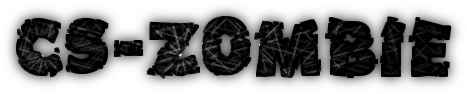











.jpg)
.jpg)
.jpg)








.jpg)